
Feeling like you’re drowning in a sea of tabs and information? You’re not alone. The constant flood of data is a real problem; research shows a
staggering 80% of workers feel the effects of information overload, with
many saying it adds to their daily stress. What if your browser, the very
tool you use to access this information, could become your partner in
managing it? That’s the core idea behind the Neon AI Browser. Let’s walk
through how this new approach to AI-powered web browsing changes the game.
This isn’t just about adding a chatbot to a sidebar. Its about
fundamentally rethinking how we find, process, and use information online.
Forget endless searching and manual copy-pasting; we’re talking about a
smarter, more intuitive way to work and learn. Their is a better way to
browse, and it’s powered by AI.
What Exactly Is an AI Browser?
An AI browser is a web browser that integrates artificial intelligence
directly into its core functions. Unlike traditional browsers that simply
display web pages, an AI browser actively assists users by summarizing
content, generating text, automating tasks, and providing intelligent search
capabilities to create a more efficient and personalized browsing
experience. It transforms the browser from a passive window into an active
assistant that anticipates your needs and streamlines your workflow. The
global generative AI market is exploding, projected to grow from around $25
billion in 2023 to over $760 billion by 2032, and tools like this are a
primary reason why. It’s a response to a clear need for smarter tools in an
increasingly complex digital world.
How an AI Browser is Different From a Standard Browser
The difference is like comparing a basic map to a GPS with real-time
traffic updates. A standard browser gets you to a webpage, but that’s where
its job ends. An AI browser, on the other hand, helps you once you’ve
arrived. It can instantly summarize a 5,000-word report, draft an email
based on the content you’re reading, or even compare product specs from
multiple open tabs. This works because it uses large language models to
understand context, semantics, and user intent, going far beyond simple
keyword matching. It’s about making the web work for you, not the other way
around. A study from Stanford’s Institute for Human-Centered AI (HAI)
highlights that industry is producing the vast majority of notable AI
models, leading to practical, user-focused applications like Neon. This
shift is moving AI from a theoretical concept into a practical daily
tool.
Getting Started: Your First 5 Minutes with the Neon AI Browser
Jumping into a new browser can feel like a chore, but Neon is designed
for a quick start. The goal is to get you up and running so you can see the
benefits immediately, not after a week of configuration. The setup is
intuitive, focusing on integrating with your existing habits rather than
forcing you to learn a completely new system from scratch. The real magic
happens when you start browsing and see the AI tools appear contextually,
ready to help without getting in your way.
Step-by-Step: How to Install and Set Up Neon
Let’s walk through the simple process to get you started. The entire
installation and initial setup should take less time than brewing a cup of
coffee.
- Download and Install: Head to the official Neon AI
Browser website. The download is lightweight, and the installation is a
standard one-click process for both Windows and macOS. - Initial Import: On the first launch, Neon will prompt
you to import bookmarks, history, and passwords from your current browser.
This is a crucial step for a smooth transition. Don’t skip it. - Connect Your AI Models: Neon allows you to connect to
various AI models via API keys. Navigate to Settings > AI Services and
enter your keys for models like OpenAI’s GPT-4, Anthropic’s Claude, or
Google’s Gemini. This allows you to choose the best engine for different
tasks. - Set Your Preferences: Take a moment to explore the AI
settings. You can choose a default model for quick actions, set
summarization length preferences, and configure your prompt library for
one-click access to your favorite commands. - Open a Few Tabs: The best way to learn is by doing.
Open a few articles or websites you normally read. Notice the Neon AI icon
that appears, ready to assist. Click it to see your new toolkit in
action.
Core Features: Exploring the Built-In AI Toolkit
The Neon AI Browser isn’t just a wrapper around a chatbot. Its power
comes from a suite of deeply integrated tools designed to tackle common
browsing frustrations. These aren’t gimmicks; they are solutions built to
address the reality that knowledge workers spend a huge portion of their
week just communicating and processing information. Data from Thomson
Reuters suggests professionals expect AI to save them up to 12 hours per
week within the next five years, and features like these are how we’ll get
there. The key is that these tools work together, allowing you to create
powerful, seamless workflows without ever leaving your browser.
Real-Time Summarization and Content Generation
This is perhaps the most immediately useful feature. When you land on a
long article, a dense research paper, or a complicated product page, a
single click provides a concise summary. You can specify the formata few
bullet points, a short paragraph, or a more detailed abstract. But it goes
further. You can highlight any text on a page and ask the AI to expand on
it, explain it in simpler terms, or even generate a counterargument. Its
like having a research assistant built directly into your browser, and for
professionals who conduct systematic reviews, similar AI tools have been
shown to save up to 80% of their time.
AI-Powered Search and Navigation
Forget trying to remember the exact keywords to find that one page you
saw last week. Neon’s search is semantic. You can search your browsing
history using natural language, like “that article about AI risk management
I read a couple of weeks ago.” The AI understands the query’s intent and
finds what you’re looking for. This feature also extends to on-page search.
Instead of just `Ctrl+F` for a specific word, you can ask questions about
the page’s content, and Neon will find the relevant section and provide an
answer. It’s alot more efficient than manually scanning text.
A Quick Look at the Prompt Engineering Interface
For power users and prompt engineers, Neon includes a dedicated sidebar
for crafting and testing prompts. This is where you can move beyond simple
one-click actions. You can create complex prompt chains, save them to your
library, and assign keyboard shortcuts. For example, you could build a
prompt that takes the content of a webpage, extracts key statistics, formats
them into a table, and drafts a social media post about the findings. This
turns the browser into a lightweight IDE for prompt development, a great way
to practice skills outlined in any good AI prompt engineering guide.
Practical Examples: Using the Neon AI Browser for Real-World Tasks
Theory is nice, but practical application is what matters. How does an AI
browser actually change your daily routine? Let’s break it down for two key
user types: the everyday AI user looking for productivity gains and the
specialized prompt engineer looking for a powerful tool. The goal isn’t just
to do the same tasks faster; it’s to unlock new capabilities. With AI
adoption in organizations jumping from 55% to 78% in just one year,
mastering these tools is quickly becoming a critical skill. Here, we’ll use
a framework I call the A-I-R Method (Automate, Ideate,
Refine) to show how Neon helps at each stage of a task.
For the AI User: Automating Daily Research
Imagine you need to write a brief on the latest trends in renewable
energy. Here’s how the A-I-R Method works with Neon:
- Automate: You start by opening a dozen articles,
reports, and news sites. Instead of reading each one, you use Neon’s batch
summarization feature to get the key takeaways from all open tabs in
seconds. This initial data collection, which could take an hour, is done in
a minute. - Ideate: With the summaries compiled, you ask Neon’s AI
to identify the top 3-5 recurring themes and any contrarian viewpoints. It
instantly analyzes the text and points out that while solar and wind
dominate, there’s growing discussion around geothermal energy. This gives
you an angle for your brief. - Refine: You write a rough draft. You then highlight
your text and ask Neon to “refine this for a professional audience, ensuring
a confident tone and checking for clarity.” The AI helps polish your
language, turning a functional draft into a finished product.
Pro Tip: Use the “save to notes” feature for every
summary and generated insight. By the end of your session, you’ll have a
fully organized research file without ever leaving the browser.
For the Prompt Engineer: Testing and Refining Prompts
For a prompt engineer, the browser is a testing ground. Let’s apply the
A-I-R Method to developing a prompt that extracts financial data from news
articles:
- Automate: You create a base prompt in the Neon sidebar
designed to find revenue figures, profit margins, and stock performance
mentions. You then open several earnings reports and use a keyboard shortcut
to run this prompt on each page, automatically logging the output. - Ideate: You notice the prompt struggles with articles
that use informal language (e.g., “sales jumped” instead of “revenue
increased”). This is the creative part. You start experimenting with
different phrasing in the prompt, adding instructions to recognize
colloquial financial terms. You might ask the AI, “What are ten other ways a
journalist might describe revenue growth?” - Refine: You use Neon’s split-screen view to compare the
output of two prompt variations side-by-side on the same text. This allows
for rapid A/B testing. You tweak the prompt, adjusting the temperature and
adding few-shot examples directly in the interface until it reliably
extracts the correct data across all your test articles.
This iterative process is dramatically faster when the testing
environment and the content are in the same window, making the browser an
essential part of the modern future of generative AI development workflow.
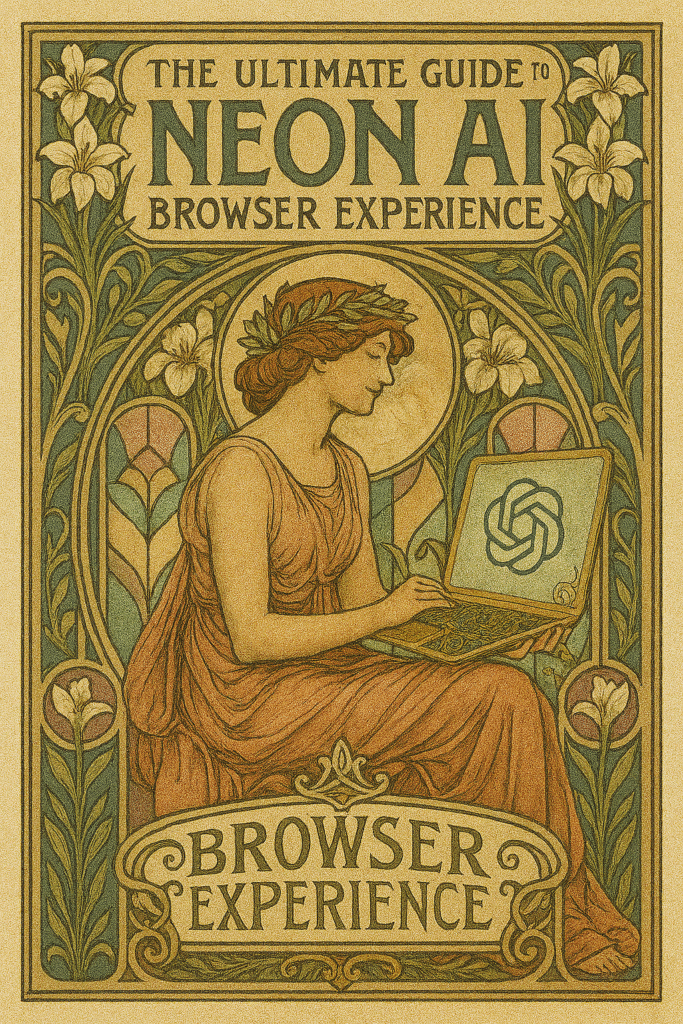
Advanced Tips for Power Users
Once you’ve mastered the basics, you can start using Neon to create a
truly personalized browsing and work environment. The key is to think of the
browser not just as a tool for consumption, but as a platform for creation
and automation. This means going beyond the default settings and integrating
Neon into the way you already work. For advanced users, efficiency gains
aren’t just about saving a few minutes; research shows that when AI operates
within its capabilities, worker performance can improve by nearly 40%. It’s
about building systems that handle repetitive work, freeing you up for
strategic thinking. The most effective users are those who customize the
tool to fit their unique needs.
Integrating Neon with Your Existing AI Workflows
Neon’s real power is unlocked when it stops being a standalone tool and
becomes a hub for your other AI services. This is about connecting the dots.
For example, you can create a custom prompt in Neon that takes the content
of a webpage, sends it to a data analysis API, and then formats the returned
JSON into a human-readable summary. This is all done within the browser’s
interface. You can also leverage its capabilities to feed content into
external knowledge management systems like Obsidian or Notion. Set up a
prompt that summarizes an article and formats it in perfect markdown,
complete with tags and a source link, then copy-paste it directly into your
vault. This approach aligns with the principles of responsible AI
development, ensuring human oversight and control over automated processes,
a key tenet of frameworks like the NIST AI Risk Management Framework. By treating Neon as a
central command console, you can orchestrate complex tasks that span
multiple platforms and services without ever losing your context.
Quick Takeaways
- Embrace Summarization: Use the one-click summary
feature on every long article before you commit to reading. It will save you
hours each week. - Use Semantic Search: Stop trying to remember exact
keywords. Search your history with natural questions like “that tech article
I read last week with the blue chart.” - Build a Prompt Library: Save your 5-10 most-used
prompts (e.g., “explain this like I’m a beginner,” “extract key stats into a
table”) and assign shortcuts for instant access. - Connect at Least One API: Even if you only use a free
tier, connecting an external AI model through an API key unlocks more
powerful and customized capabilities. - Automate One Repetitive Task: Identify one thing you do
every daylike checking industry newsand build a simple workflow in Neon to
automate the data gathering and summarization. - Think Beyond Text: Use the AI tools to analyze more
than just articles. Try it on product reviews, code documentation, or
financial reports to extract structured data.
Conclusion: The Future of Browsing is Here
Bottom line, the shift to an AI browser is less about flashy new features
and more about a fundamental change in our relationship with information.
We’re moving from a “pull” model, where we actively hunt for everything, to
a “push” model, where the browser anticipates our needs and assists us
proactively. It’s the difference between having a library card and having a
personal librarian. My biggest “learned the hard way” moment was realizing I
was still using it like a regular browser for the first week. It wasn’t
until I forced myself to use the AI tools for every single task that the
efficiency gains became undeniable. It took me forever to realize I was the
bottleneck.
The next step is to integrate one of its features into your workflow
today. Dont just read about it; pick one thingsummarization is a great
startand use it consistently for a few days. As AI continues to evolve, our
tools must evolve with it. The AI browser isn’t just a new product category;
its an essential upgrade for anyone who wants to work smarter, not harder,
in an increasingly digital world. As laid out in reports like the Stanford
AI Index, the pace of AI progress is accelerating, and leveraging tools
like Neon is how you stay ahead of the curve.
Frequently Asked Questions
Q – What is the main benefit of an AI browser over Chrome with
extensions?
A – The main benefit is deep integration. While
extensions can add AI features, they often feel disconnected. An AI browser
builds these capabilities into the core of the application, allowing for
seamless workflows, better performance, and features that can interact with
each other and the browser’s history.
Q – How is an AI browser different from a regular
browser?
A – A regular browser’s primary job is to render and
display web pages. An AI browser does that too, but it also actively helps
you understand and use the content on those pages. It can summarize,
translate, generate text, and automate tasks directly within the browsing
experience.
Q – Is the Neon AI Browser secure?
A – Security is a top priority. Neon is built on a
secure foundation and follows best practices for data handling. When you use
your own API keys for services like OpenAI, your data is processed according
to their privacy policies. Always review the privacy documentation for any
AI service you connect.
Q – Can an AI browser help me with my job?
A – Absolutely. Professionals can use it to speed up
research, draft emails and reports more quickly, analyze data from web
pages, and stay on top of industry news. The time saved on information
processing tasks can be reallocated to more strategic and creative work.
Q – “Hey Google, will an AI browser use a lot of my computer’s
resources?”
A – Most AI processing, especially for complex tasks, is
done in the cloud via APIs, not on your local machine. This means the
resource usage is generally comparable to a modern standard browser. The
heaviest load is on the AI provider’s servers, not your computer.
